¶ Rank roles
¶ Information
Discord roles for users of a Discord server are a great thing. Zoe provides rank roles based on the rank of the connected League of Legends account for every player and updates them regularly. You can still customise these roles in their name, color and permissions after they have been created. Keep in mind that Zoe needs to have the permissions to assign them still.
If a role is deleted, the feature still works with the remaining roles (you can use this to show only a specific ranks if you wish).
There are two instances of rank roles. You need a premium server to access improved rank roles. Therefore, this page is divided into two parts. If you want to learn more about improved rank roles click on the right tab.
This feature is available for all servers.
To activate rank roles use the command /config and select the option Automated rank-role features in the dropdown menu.
In the next menu select Option Rank Role Feature.
If necessary, read the description and confirm the activation with and then select for which queues/modes the roles should count. Use the buttons to activate or deactivate the categories. You have the choice between Solo/DuoQ, Flex and TFT. Then confirm this selection with
Activate.
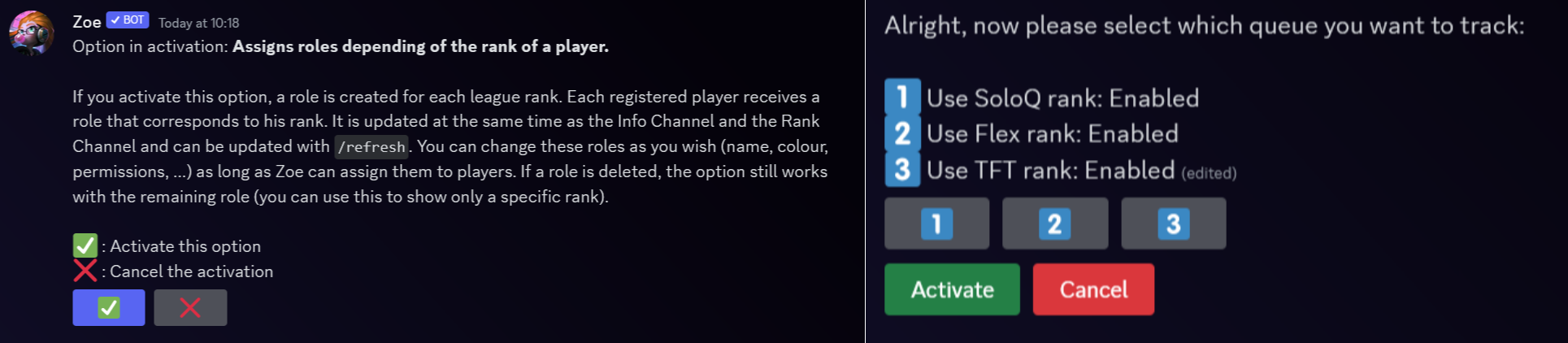
This takes a short moment, because Zoe has to create a role for each League of Legends rank. After a refresh the roles are then assigned to all registered players.
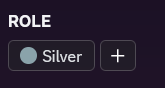
To change your chosen queue configuration head back to the same config option and simply update it using the buttons. After that press
Update.
This feature is only available for boosted servers.
To activate improved rank roles use the command /config and select the option Automated rank-role features in the dropdown menu.
In the next menu select Option Rank Role Improved.
You can also assign the improved rank roles by peak elo. Choose Peak Elo Rank Role in this menu. One more step is required for peak elo rank roles: select the season/split.
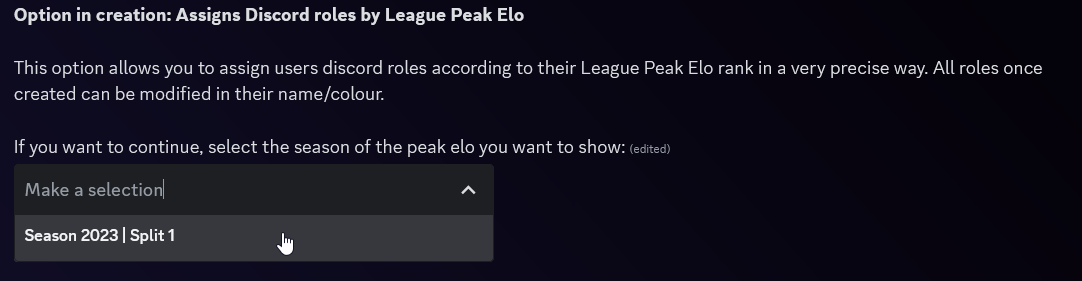
If necessary, read the description and confirm the creation with Continue to the settings

Now for the settings. On the top of the message you can see the current configuration.

Right below that you can find examples of the roles that will be created.
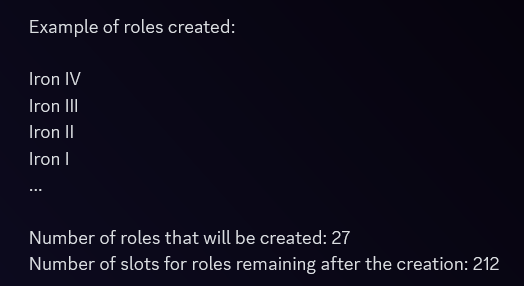
On the bottom you can change the following settings with the 4 dropdown lists:
Rank scale (single selection)
- Every rank (Iron, Bronze, Silver,...)
- Every second division (Iron IV-III, Iron II-I, Bronze IV-III,...)
- Or every division (Iron IV, Iron III, Iron II,...)
Queue (multiple selection possible) - Solo/Duo
- Flex
- TFT
Minimum rank (single selection)
Select the lowest rank to create here (for all ranks put Iron IV (standard))
Maximum rank (single selection)
Select the highest rank to create here (for all ranks put Challenger (standard))
And with the 2 buttons at the end of the message the following settings can be made:
Server specific roles (Yes/No)
Yes: Creates every role for every server region (NA, EUNE, EUW, KR, etc.)
No (standard): All server regions are treated the same, no extra roles per server region
Queue specific roles (Yes/No)
Yes: Creates every role for every queue/gamemode (Solo/Duo, Flex and TFT)
No (standard): All queue/gamemodes are treated the same, no extra roles per queue/gamemodes
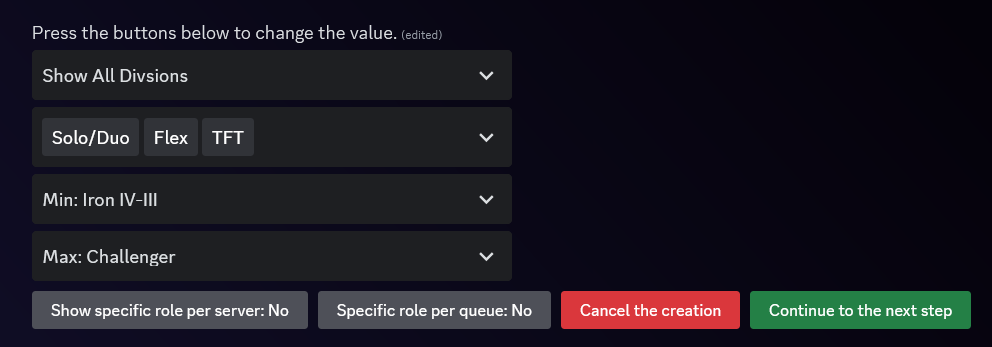
With the other buttons you can Cancel the creation and close the configuration or
Continue to the next step after you made all changes you wanted and finalize the improved rankroles.
Please note that a discord server can hav a maximum of 250 slots for roles. Therefore its not possible to create a role for every division for every server region and queue/gamemode etc.
With the next menu you can change, update oder delete every role seperately if you wish to do that. You can navigate up and down with the buttons. If you are finished or want to skip this step click on Create the option with these settings.

Updating a role looks like this:
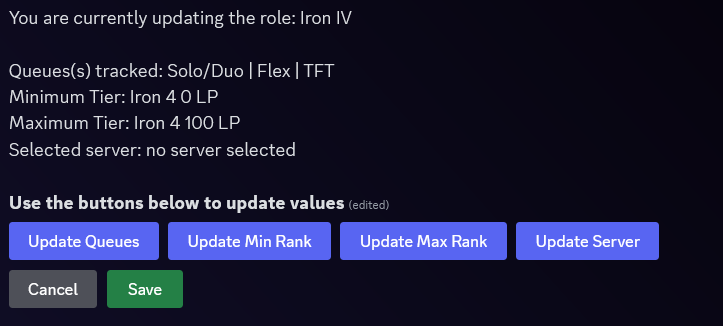
This takes a short moment, because Zoe has to create a role for each League of Legends rank or division etc.
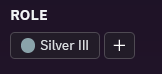
To change your chosen configuration head back to the same config option and simply update it using the buttons.